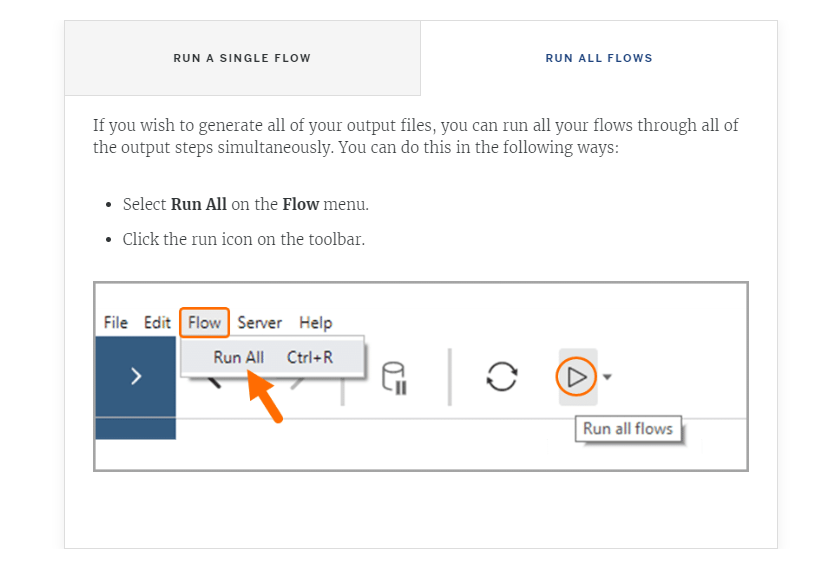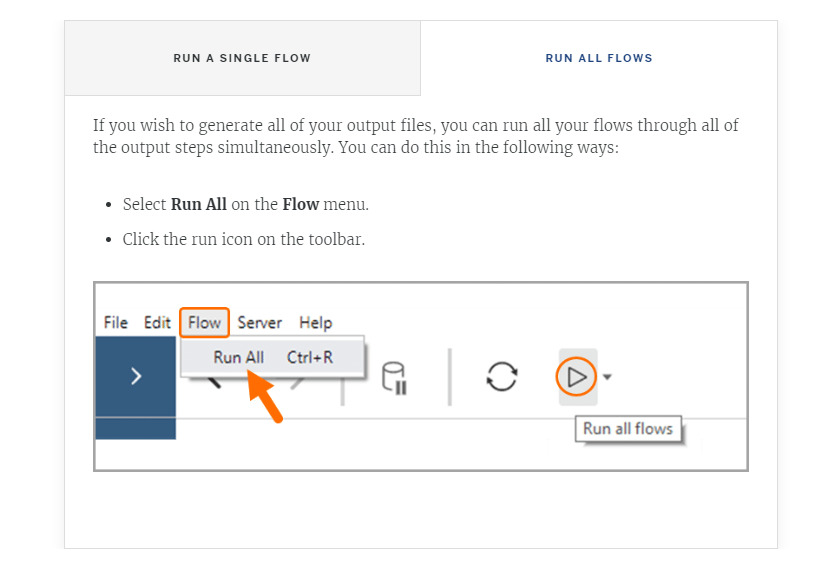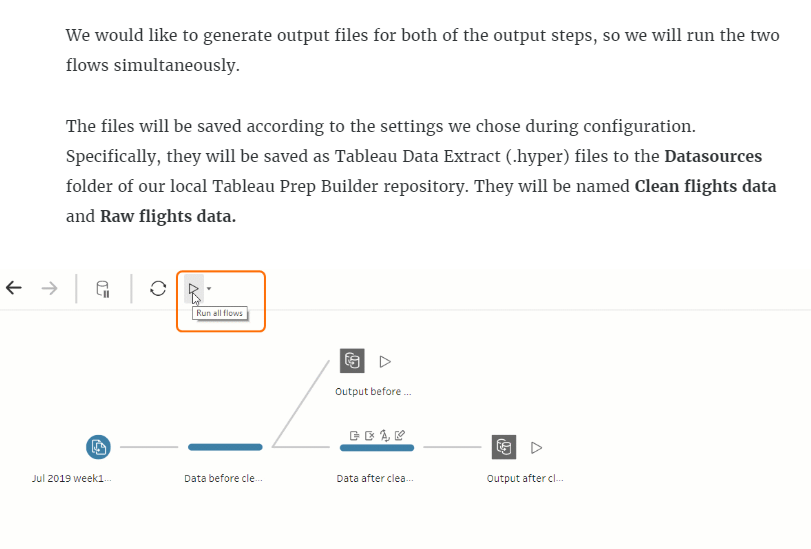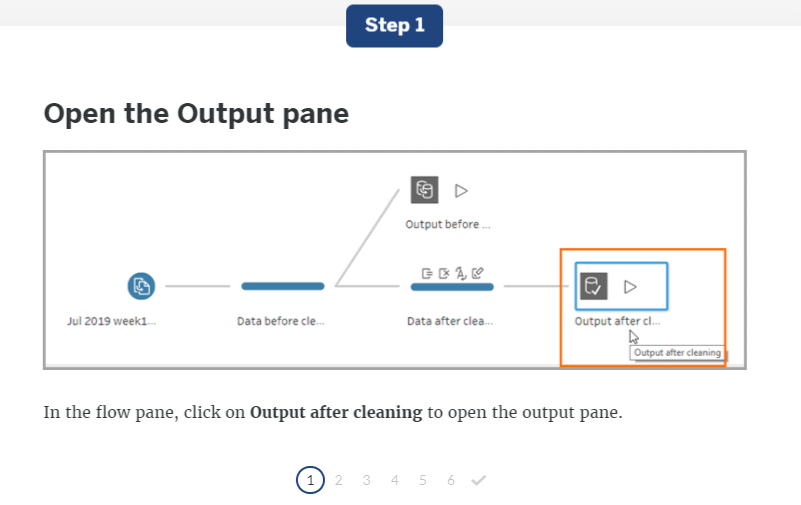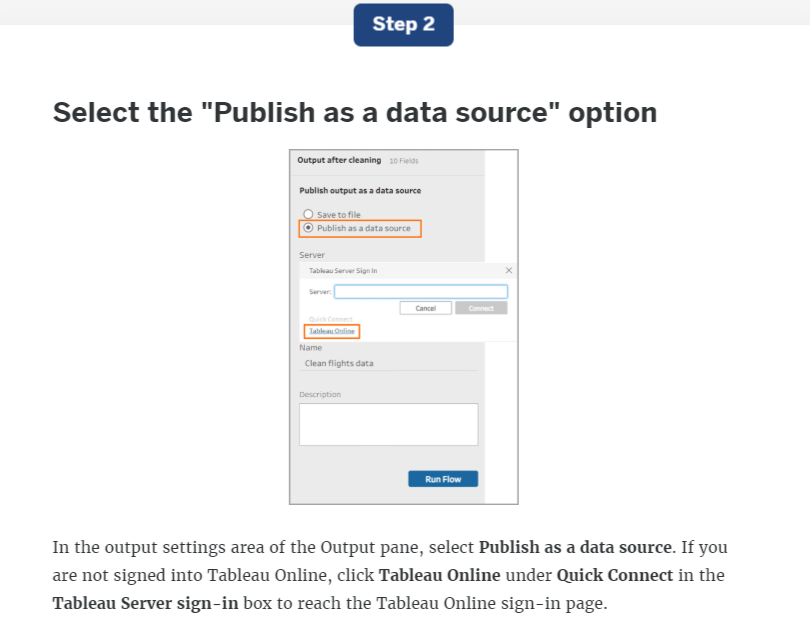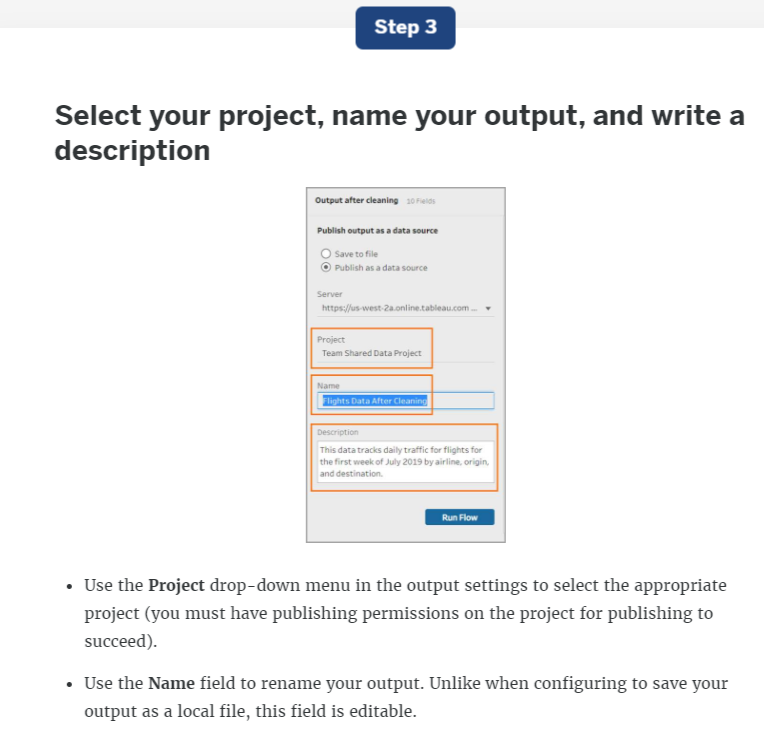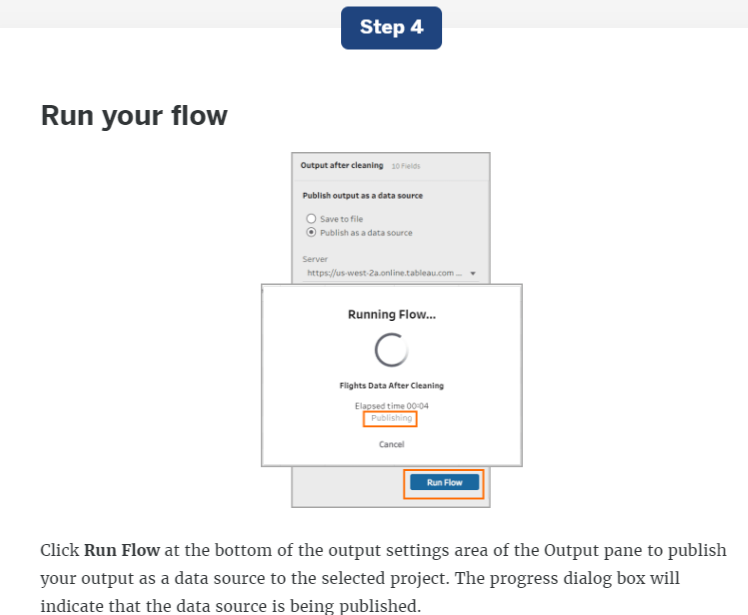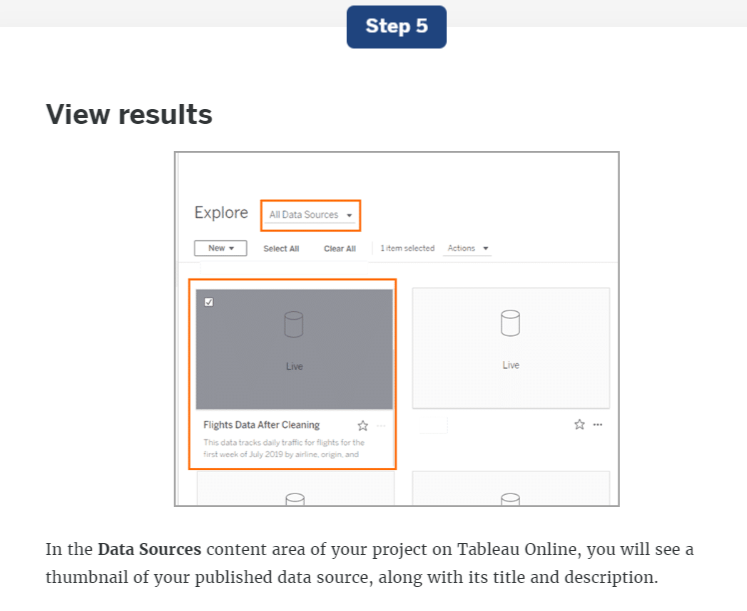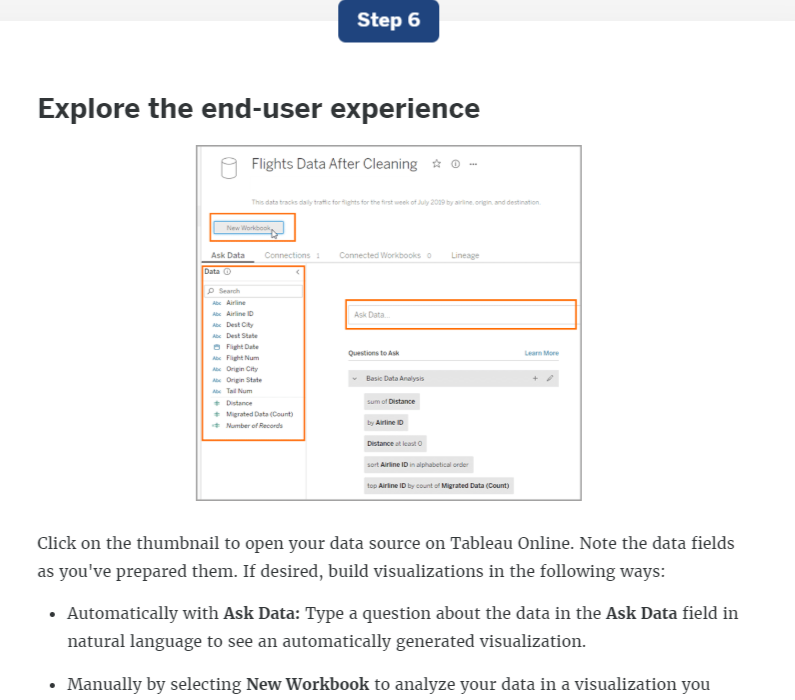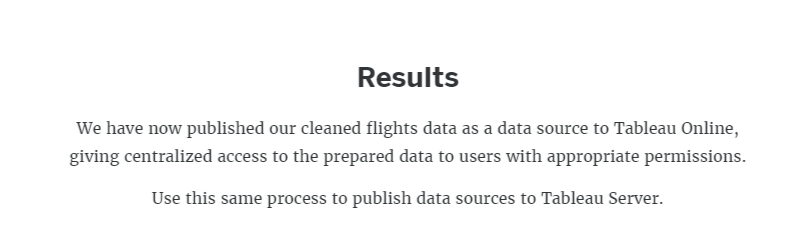Generating Output - Part 1
Objectives
At the end of this module, you will be able to:
- Add an output step in a flow.
- Define, compare, and contrast each of the output options.
- Run individual and multiple output steps in a flow.
- Save output files and publish output files to a server.
When you have finished cleaning and validating your data in a flow, the final step is to generate an output file with your prepared data. This file is what you will use, and share with others, as a data source for building visualizations. You'll be shown how to generate output files in Tableau Prep Builder, answering questions such as:
- How do you generate output files?
- What formats are available for output files?
- Where can output files be saved?
- Can you generate output files for only parts of a flow?
Get answers to all this and more about generating output files! This is a key step in enabling you to use your cleaned data for analysis.
Add output steps and choose output options
You're ready to use your prepared data for analysis. Your next step is to create an output file to use as a data source. Let's look at the range of files generated by Tableau Prep Builder to see how output files fit in. When you save a new flow, you generate a flow file (.tfl file). A flow file stores the information about the flow itself, including its data connections and the changes made to prepare the data. For flat files, you can also save a packaged flow file (.tflx file), which contains an extract of the original data set. However, note that neither of these flow files is the prepared data.
To actually generate a cleaned data set by using the steps in the flow to prepare it, you must create an output step and run the flow. This generates an output file. Output files preserve the data preparation operations you’ve applied, up to and including the step in the flow where you added the output step, allowing you to save and share prepared data. You can generate outputs at different points within the same flow so the data meets your end-users’ needs. For example, you can generate outputs before and after performing cleaning operations in order to determine whether additional cleaning is necessary.
Add an output step
The first part of generating an output file is to add an output step to a flow. We'll use a flow that contains data about flights that has some cleaning operations applied.
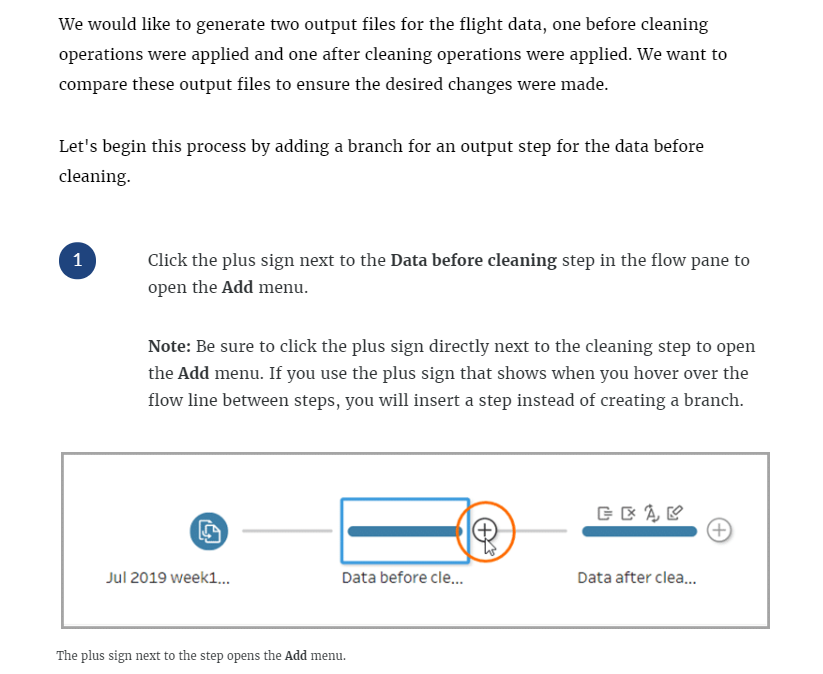
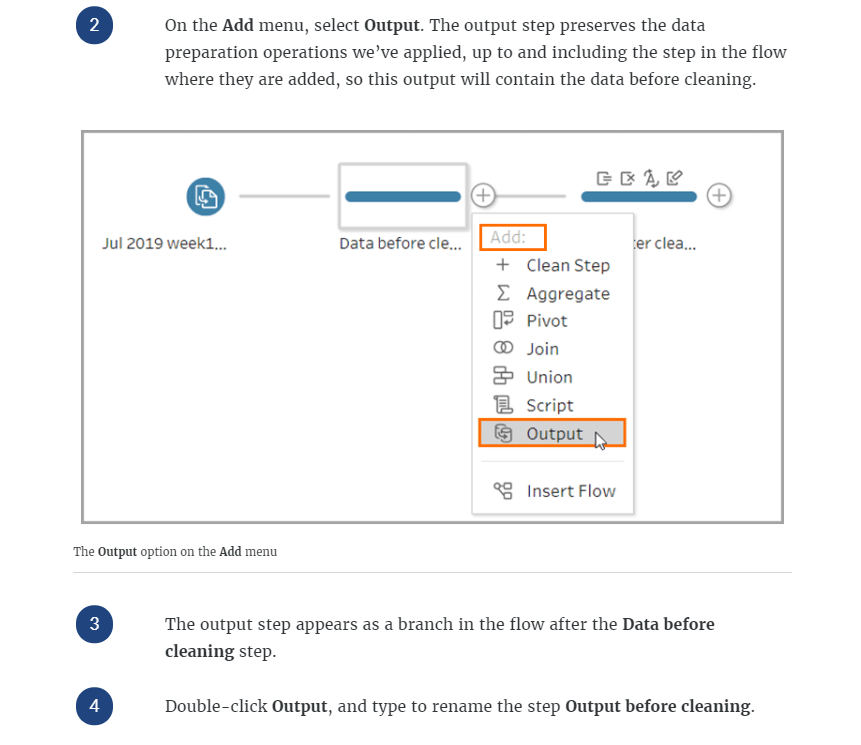
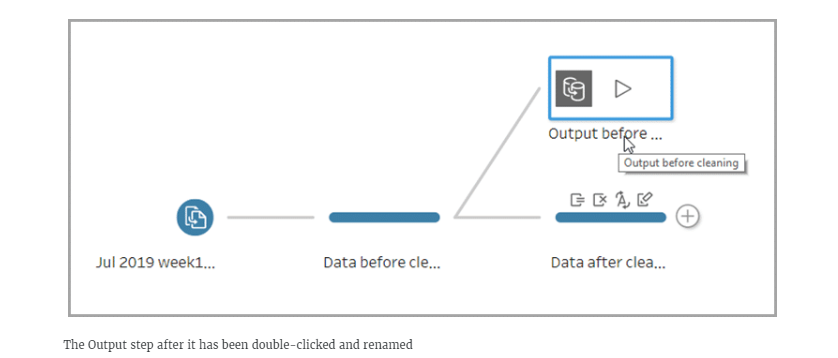
View the Output pane
Next, we will view our results in the Output pane. When you click on the output step in the flow, you will see the Output pane. This pane provides output setting options you will use to configure your output, and shows a snapshot of your data. Click each marker in the image below to learn more about the Output pane.
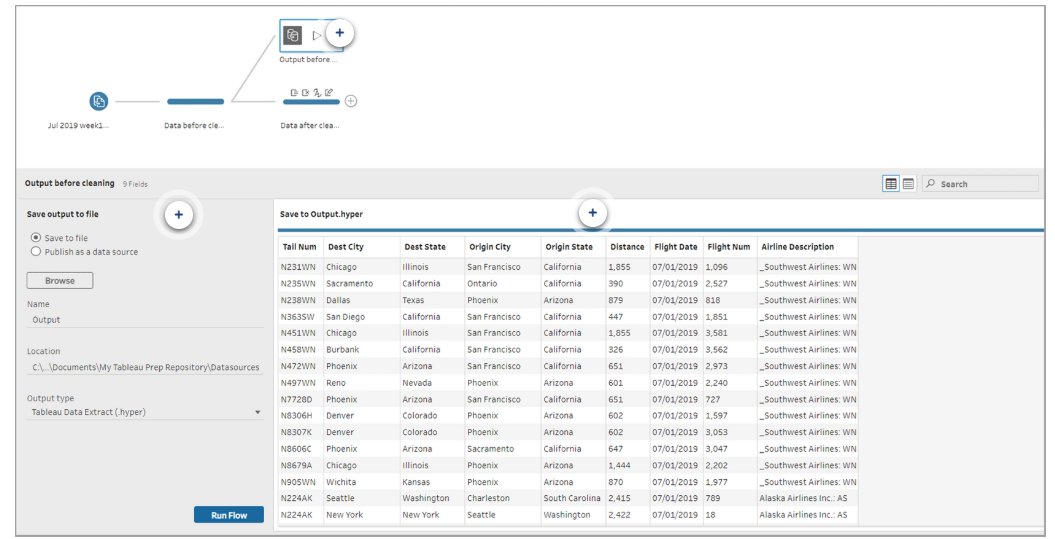
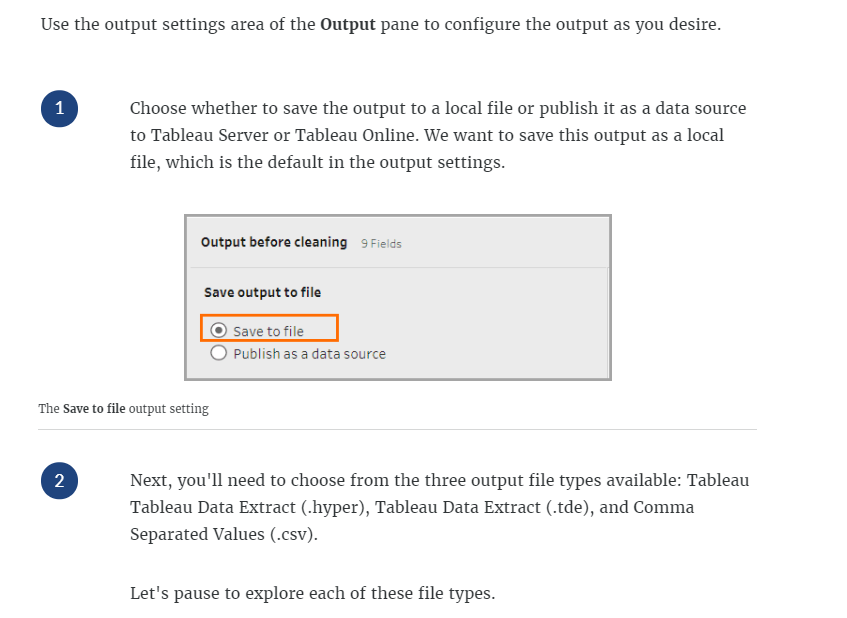
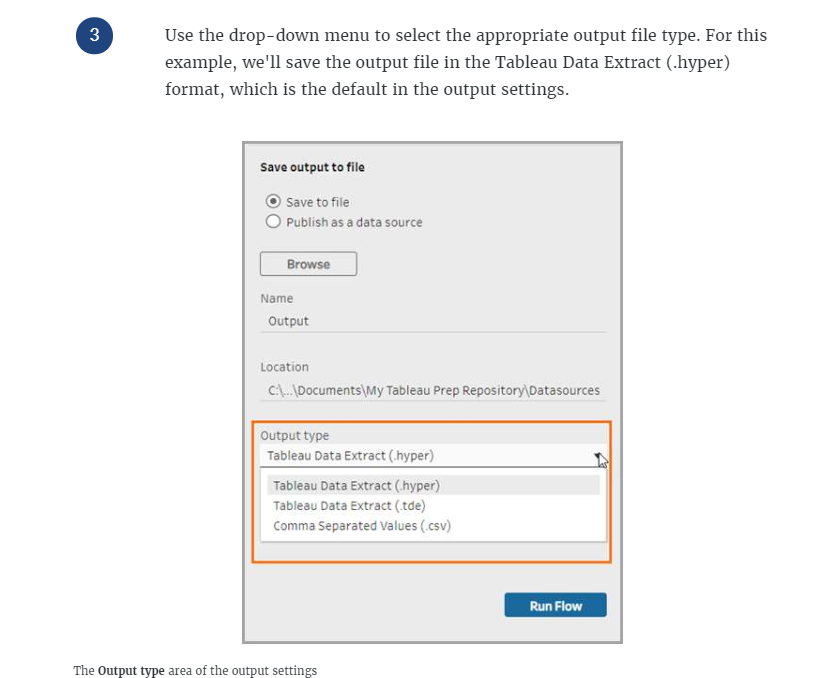
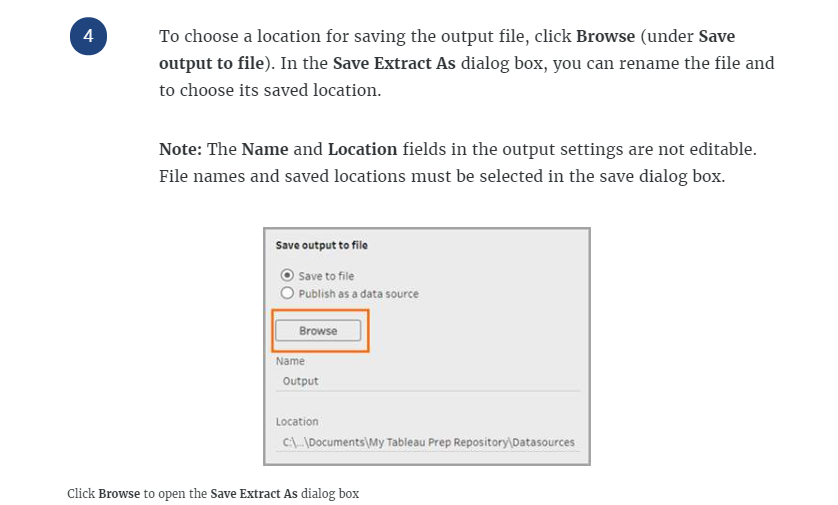
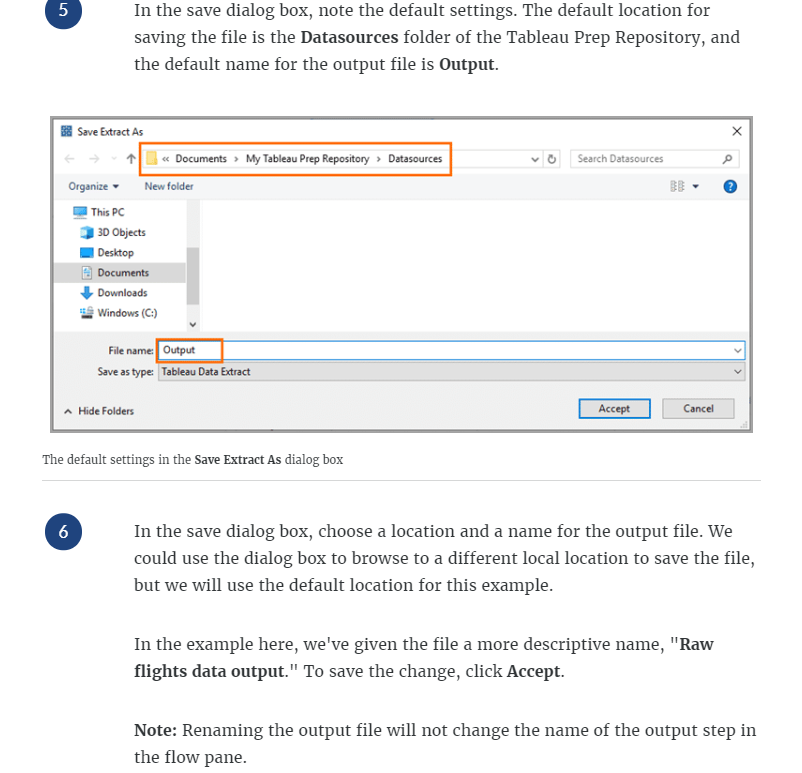
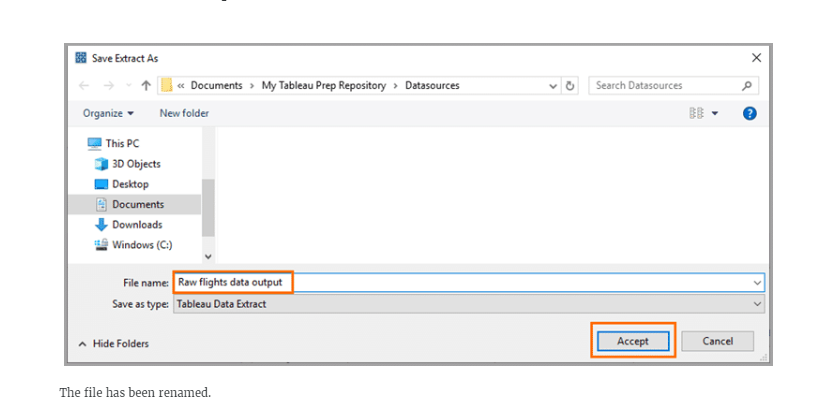
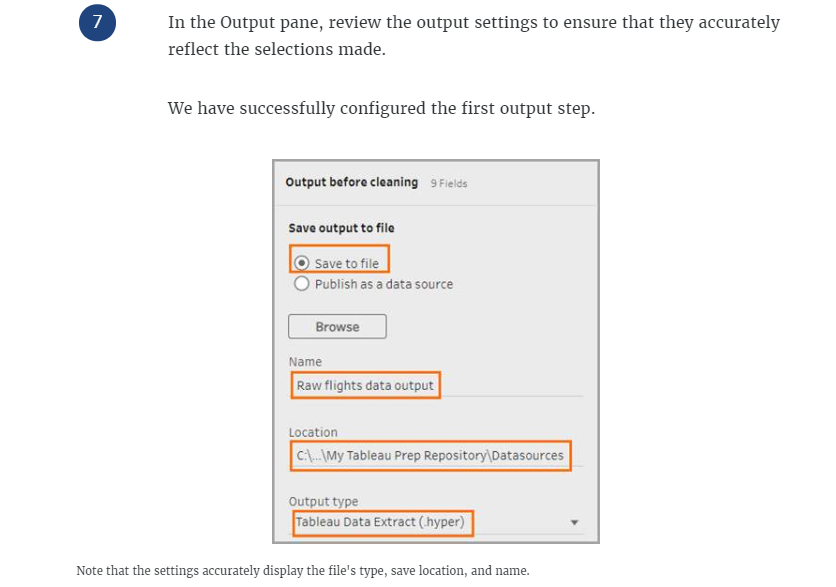
Add and configure a second output step
We would also like to generate an output file for the flight data after cleaning operations were applied. We will repeat the steps used above to add a second output step and to configure the second output.
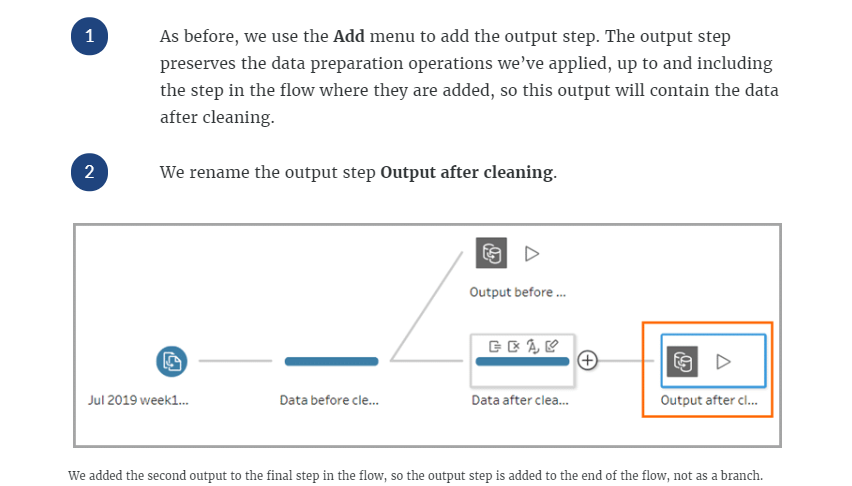
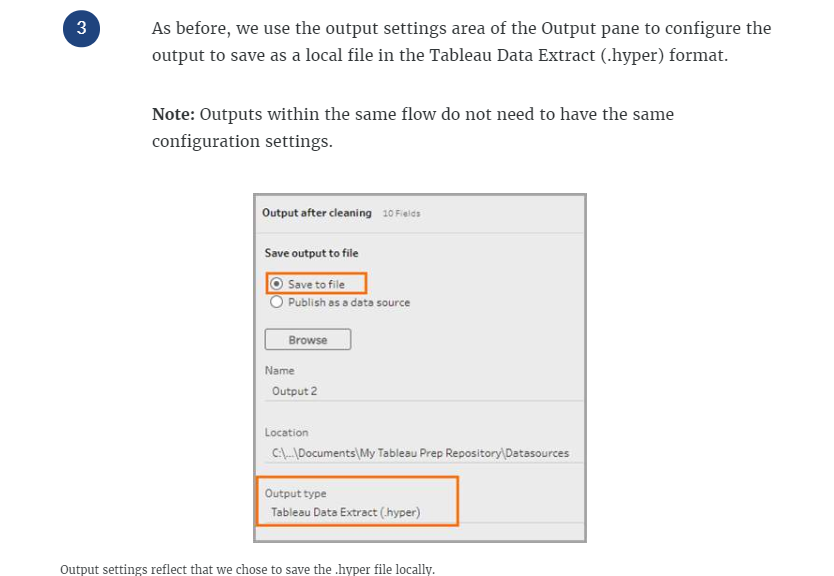
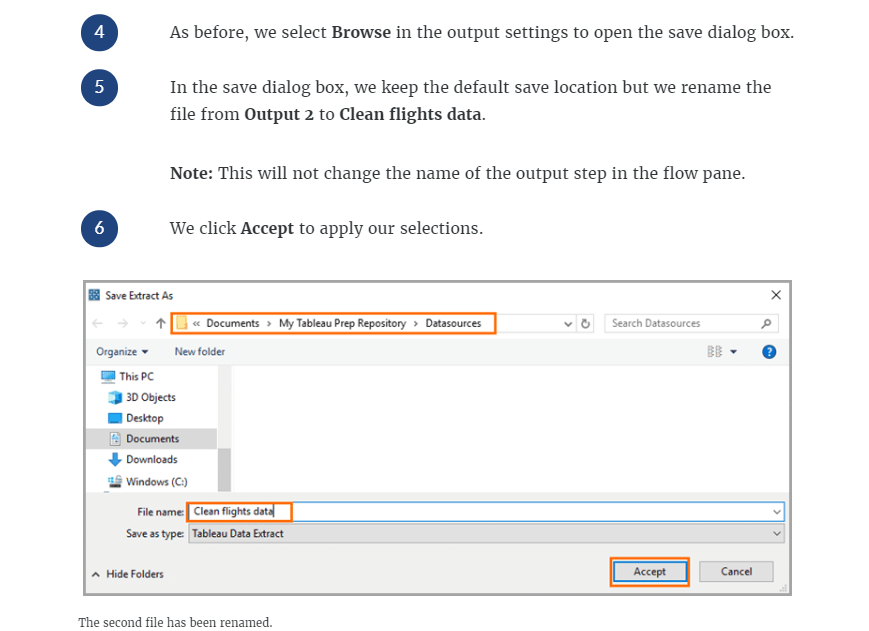
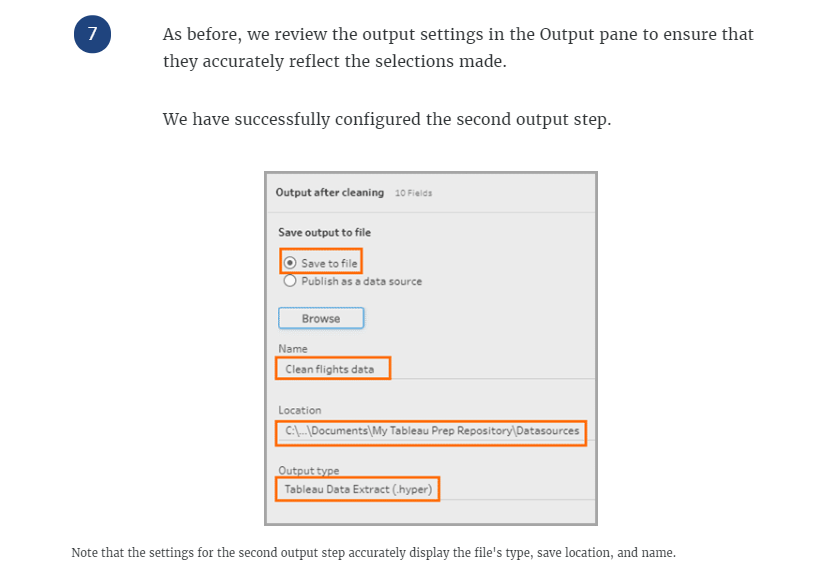
Run, save, and publish outputs
Now that we've added and configured output steps, we are ready to generate output files to save and share.
Run output steps in a Flow
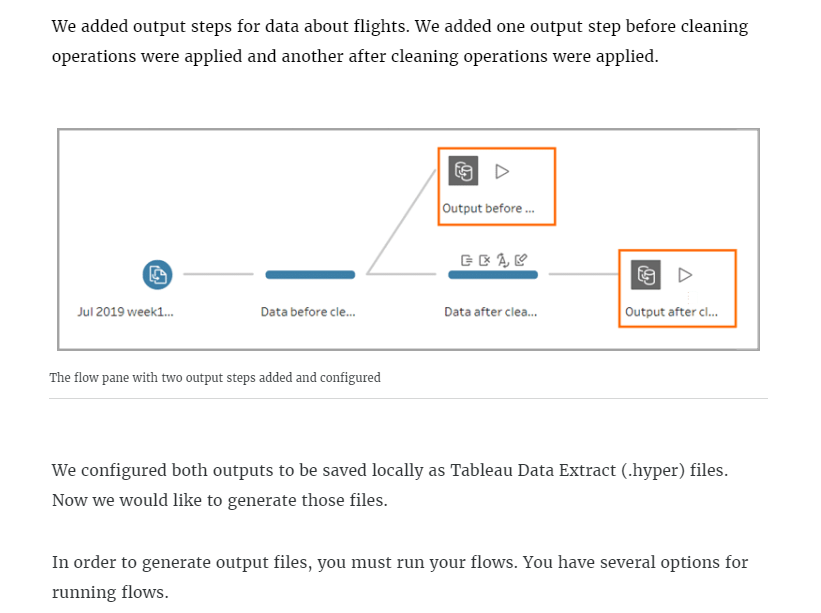
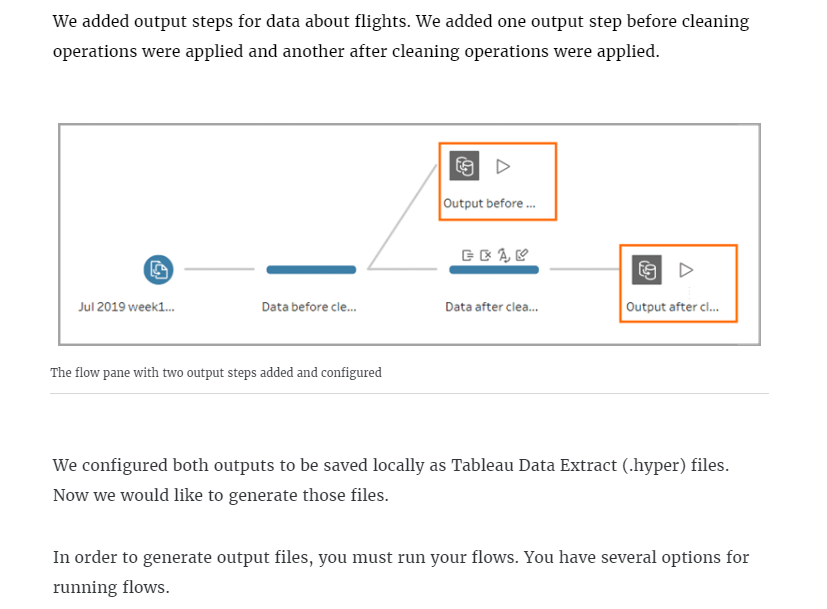
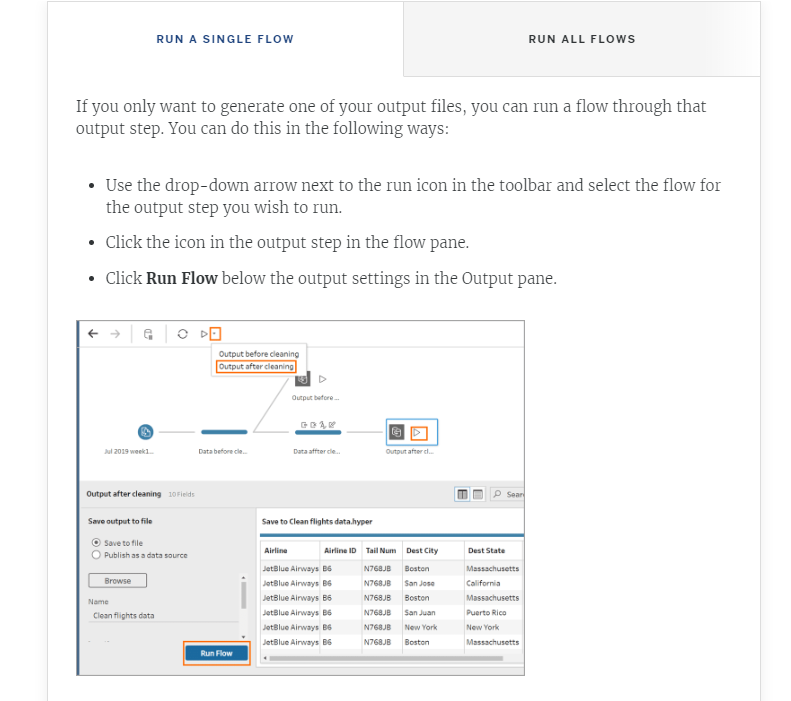
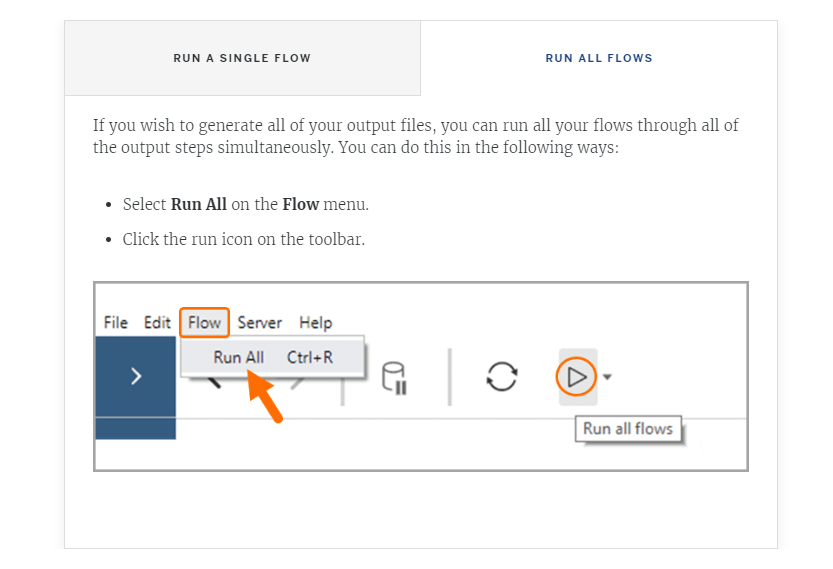
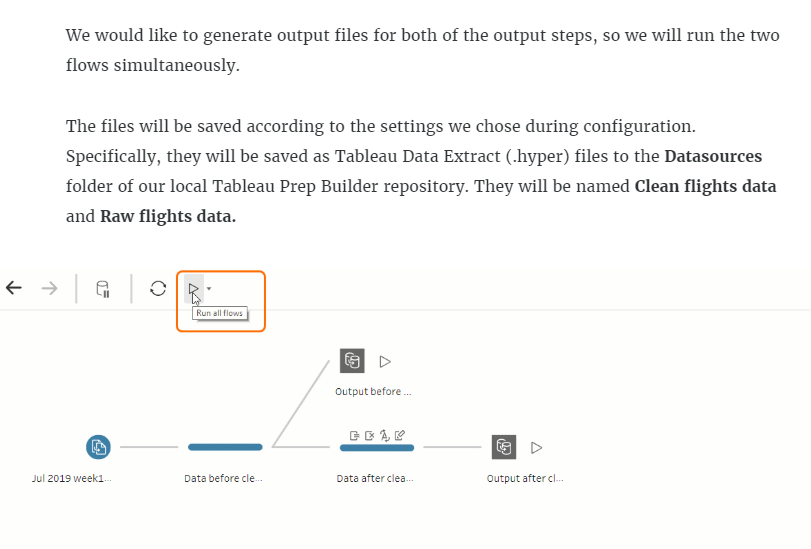
Opening either output file from the Tableau Prep Builder repository will launch a blank worksheet in Tableau Desktop with the data loaded. Note: If you make metadata changes in Tableau Desktop, you must create an extract in Tableau Desktop and use that as a data source in Tableau Prep Builder in order for those changes to be present in your flow in Tableau Prep Builder.
Publish output files as data sources
Publishing outputs as data sources to Tableau Server or Tableau Online is another option for sharing prepared data. When you publish your outputs, you provide centralized access to the data as you've prepared it.The process for publishing outputs is similar to that of saving outputs as files.Note: You must have appropriate permissions on Tableau Online or Tableau Server to publish outputs.